Omniscope reports support image download for both individual views and entire tabs.
View image download
You can download a PNG image of any view (e.g. Bar, Line, Table, Map) and any view configured with paning or tiling.
To ensure this feature is available in a report:
- Go to Report Settings > Global
- Make sure 'Show view menus when viewing' is ticked. This ensures that viewers can access the view menu and download images.
To download a view image:
- Hover over the view and click the three-dot menu in the top-right corner of the view.
- Select 'Download image'.
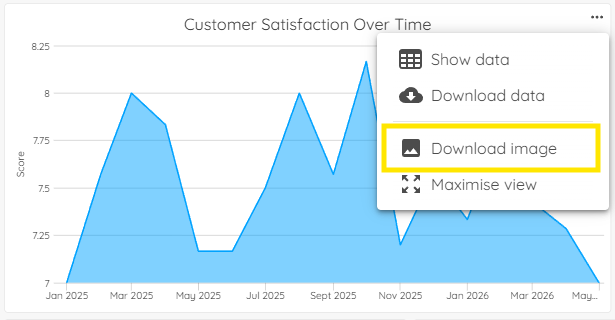 | 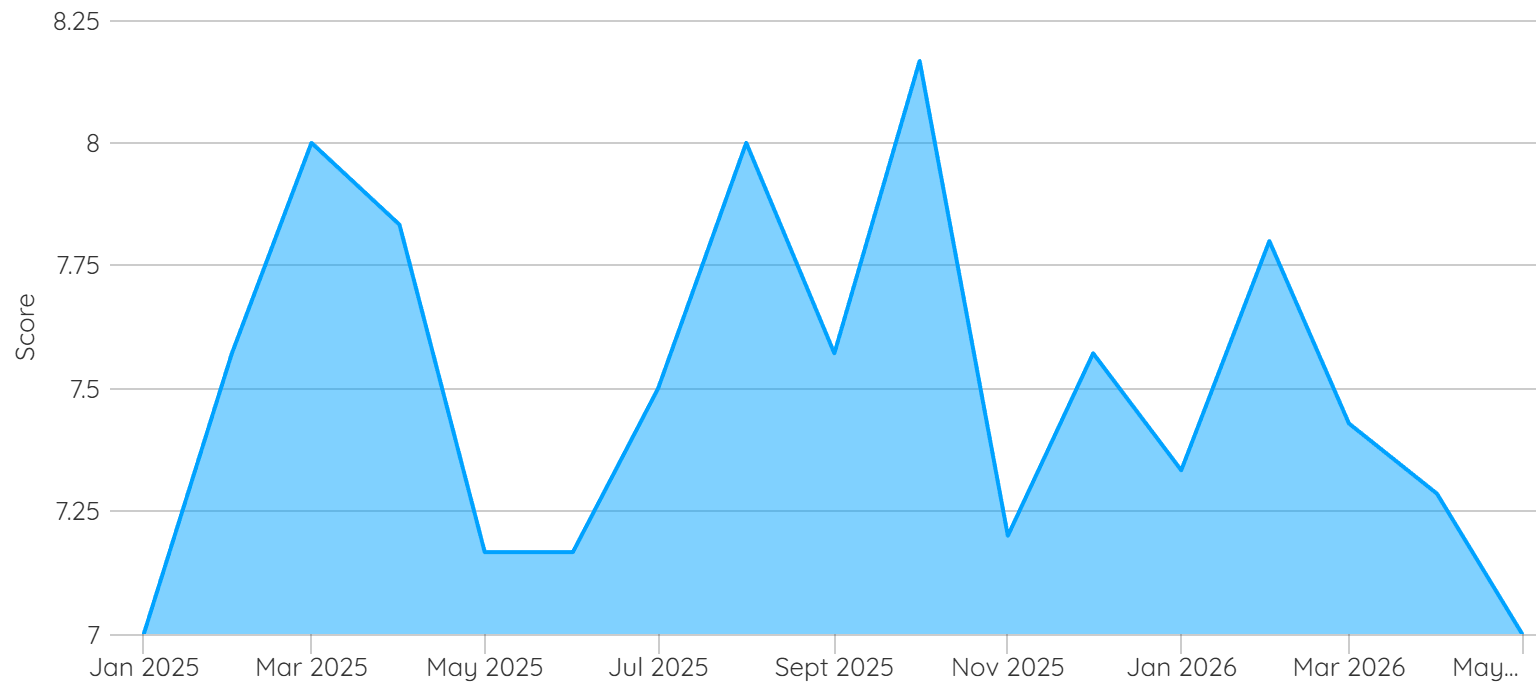 |
Note: If the view is scrolling (e.g. a Table view, or a Paned view with many panes), only the visible portion will be captured. Scrollbars are not included in the image.
Tab image download
You can also capture the entire current tab as a single image.
To do this:
- Click the three-dot menu in the top-right of the main toolbar.
- Select 'Download tab as image'.
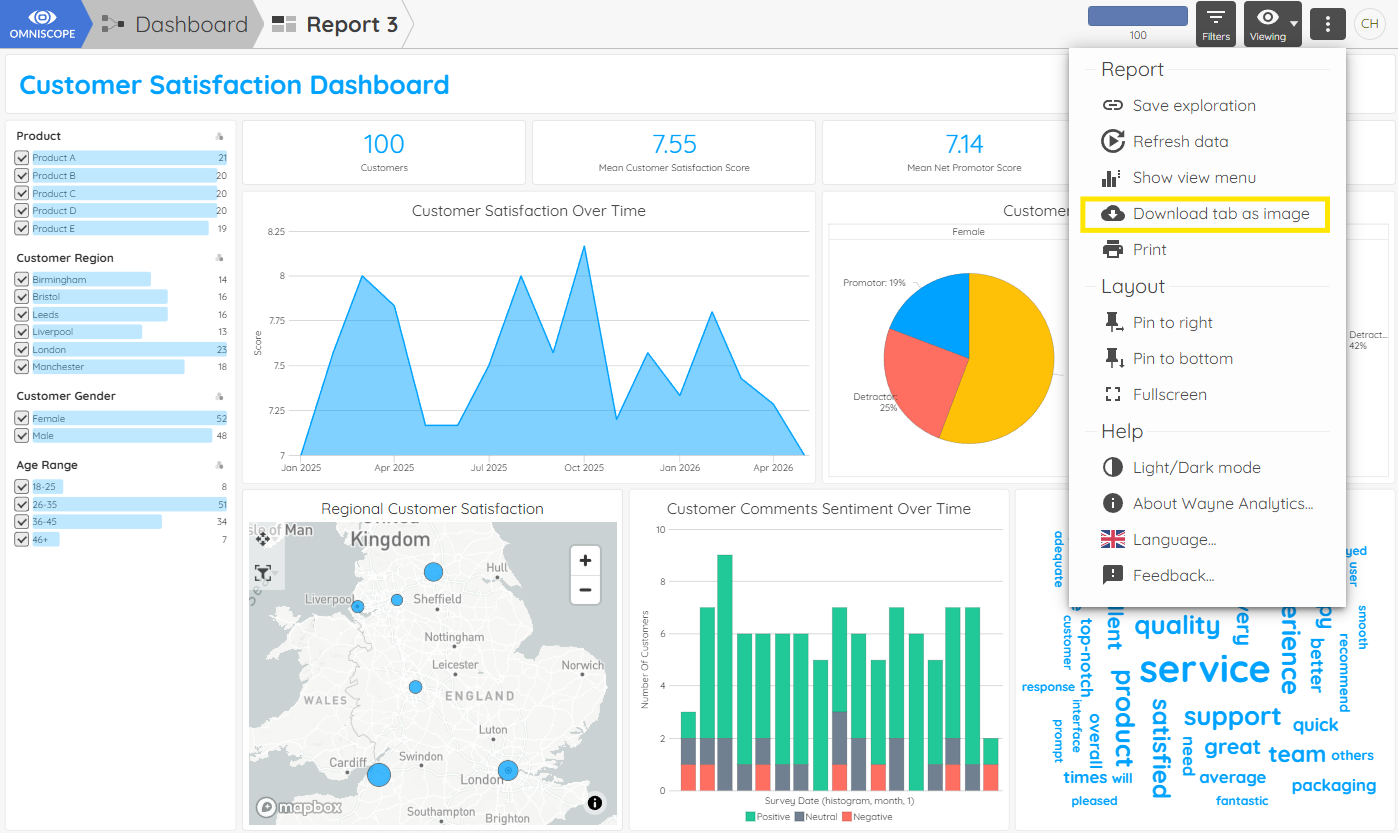 | 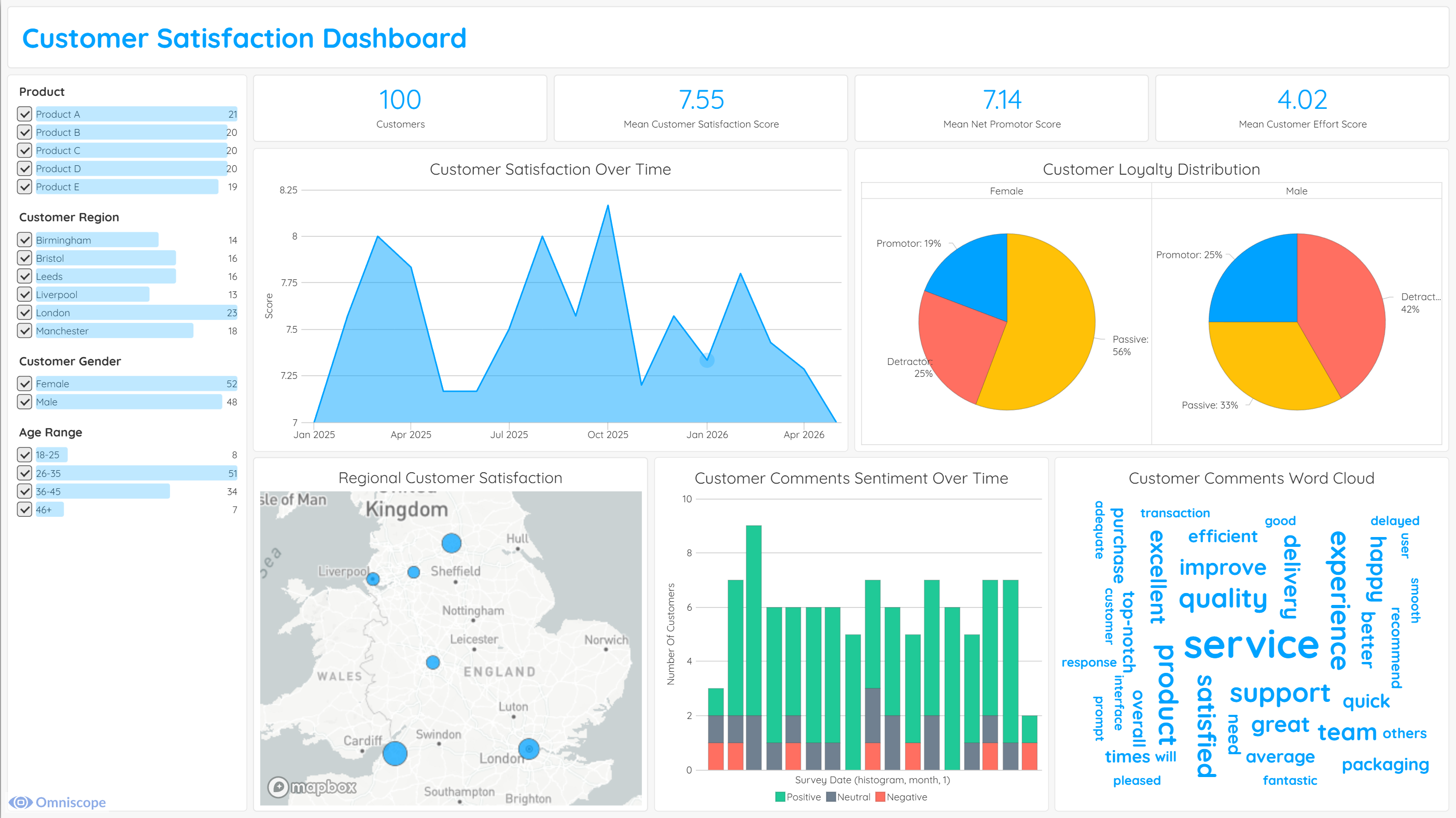 |
Was this article helpful?
That’s Great!
Thank you for your feedback
Sorry! We couldn't be helpful
Thank you for your feedback
Feedback sent
We appreciate your effort and will try to fix the article